Porto Speed Optimize Wizard
Porto comes with it’s own amazing speed optimization tools, you can use these speed optimization tools at Porto > Speed Optimize Wizard. By using this optimizer you can reduce web page resources like js/css files about 500~800 KB for each page compared to other themes.
1. WPBakery & Shortcodes
This tool might help you to optimize WPBakery and Porto shortcodes css files by removing unused shortcode styles.
2. Revolution Slider
This tool might help you avoid loading Revolution Slider js/css resources for the pages which don’t use Revolution Slider.
3. Performance
This tool includes several kinds of optimization possibilities.
- WordPress JPG Quality – This option might optimize your site by controlling the quality of images.
- WordPress Max Image Size (width or height) – This option might optimize your site by setting the threshold for image size.
- Lazy Load Images – This option might optimize your site by loading your page resources lazily( In other words, loading your page resources only when really need them ).
- Lazy Load Sub Menus – This option might optimize your site by loading your sub menus lazily.
- Preload Icon Fonts – This improves page load time since the browser caches preloaded icon fonts.
4. Other Minify
This will help you to set up general optimization settings.
- Minify CSS/JS – This will minify all css files which Porto theme generates such as skin, dynamic_style, shortcodes, etc. Also if you check this option, it uses minified javascript files.
- Enable Web Font Loader for Google Fonts – By using this option, you can increase page speed about 4 percent in Google PageSpeed Insights for both of mobile and desktop.
- Optimize Bootstrap – By using this option, you can use bootstrap features only what Porto theme used. This will reduce around 150KB of page resources.
- Optimize FontAwesome – By using this option, you can use fontawesome icons only what Porto theme used. This will reduce around 40KB of page size.
- Dequeue Gutenberg block style – By using this option, Gutenberg block styles will not be enqueued if they were not used in the site. This will reduce around 150KB ~ 200KB of page size.
- Dequeue Emojis Script – By using this option, you can remove WordPress’ emojis script.
- Dequeue jQuery Migrate Script – By using this option, you can disable jQuery migrate script. Please use this option if you are not using any deprecated jQuery code.
- Disable Unused Content Types – By disabling unused content types, you can reduce server response time and free up server space by deleting thumbnail files for these content types.
- Disable Unused Templates Builders – By disabling unused template builders, you could optimize your websites perfectly.
5. Advanced Optimize
Porto will help you to increase the speed of your site and it offers a poweful yet simple mode of builders only, which means we eliminated all unnecessary and duplicated options.
- Disable Mobile Sliders – Disable slider feature for elements in mobile.
- Merge javascripts and stylesheets – Compile the dynamic CSS to files (a separate file will be created for each page inside of the uploads folder).
- Enable Critical CSS – If you check this option, you can see it in the admin menu. It helps your site to reduce the rendering time and increase the google page speed.
- Activate Soft Mode – If you active this mode, most of options are removed. In this mode, you can use only template builders to full-site edit. Theme options and metaboxes that are unnecessary and overridden are removed. You will be no longer disturbed from complicated relationships of options.